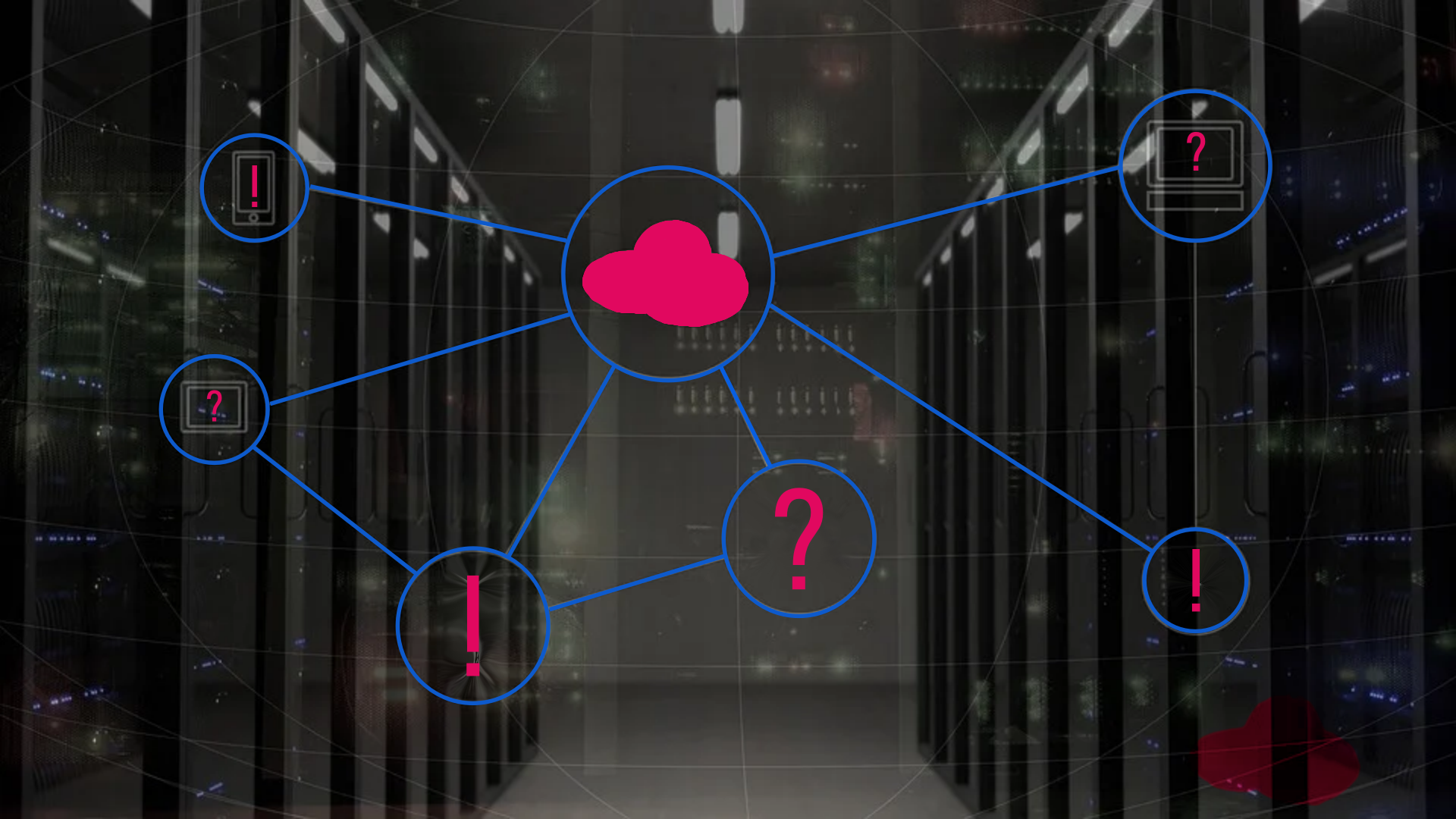Is my unit still under warranty?
All SR-Line devices have an article label. This also contains the serial number (S/N), which can be used to identify the date of manufacture.
Structure of the serial number:
- 11: The first two numbers indicate the year, i.e. 2011.
- 25: The next two numbers indicate the calendar week, i.e. week 25.
- 23740: Indicates a consecutive number.
- In principle, all units have a 12-month warranty.
(Attention: until 2009 the year had 1 digit!)
Outside the warranty period, we test the unit and provide a cost estimate based on the results.
Fanless?
To increase the MTBF and to avoid possible heat build-up, fans are used in special cases. For this purpose, we have chosen proven axial fans with two-phase half-shaft drive and magnetic levitation system as well as Vapo bearings. This is designed for very quiet running and long service life. Further advantages of these fans are the high air performance and the quite low noise level. In addition, these fans with magnetic bearing system are suitable for use in a wide variety of directions without restrictions.
Outdoor
Monitors / displays that are to be used "outdoors" have to meet high requirements in terms of readability (suitable for daylight), temperature, impermeability, protection against vandalism and UV radiation. They are ultimately used in sun, rain, snow, etc. We expressly point out that in applications with direct sunlight on the display, a minimum distance of 6-10 mm must be maintained between the protective glass/touchscreen and the display.
Furthermore, this space must be ventilated by means of a small fan, for example. A UV filter must also be provided, otherwise the display may be damaged by solar radiation. The installation instructions for touch screens must be observed.
Operating TFT monitors / PCs outdoors
In general, a roof is recommended, as this keeps rain, snow and sun as far away as possible from the display/touchscreen. display/touchscreen and ensures safer, longer-lasting use. In addition, a user's willingness to use the device is considerably higher, as the readability of the display is improved in sunlight, for example.
The customer must provide adequate protection against excessive humidity, heat and cold; we cannot accept any guarantee in the event of non-compliance. In order to offer you an optimal solution, we have created a question form: Outdoor requirement
TFT / Touch cleaning
Problem & Solution:
All flat screens (TFT monitors and LCD monitors) as well as anti-reflective glass panels have a sensitive coating which is destroyed by conventional household and glass cleaners. The result: your monitor goes blind, the picture becomes cloudy and loses its brilliance. To avoid losing any warranty claims due to improper cleaning of your flat screen, use - as we do - a mixture of 50% isopropanol and 50% distilled water for displays and touch screens.
The surface of LCD displays is made of a relatively soft plastic and can therefore be easily scratched. Most flat screens are also coated with an anti-reflective coating, which can also be damaged by improper cleaning (e.g. scraping off dirt with a pencil or screwdriver, using harsh cleaning agents, etc.). Water should not be used to avoid the formation of blind spots. When cleaning, your TFT /LCD must be switched off and cooled down (pull out the mains plug).
Spray the liquid cleaner onto a soft cloth (lint-free cloth - e.g. Kimberly-Clark professional precision wipes 75512) and clean with it in a circular motion from the inside to the outside. If necessary, repeat the process if the floor is very dirty.
Important: Do not apply too much pressure to the surface, otherwise dust particles may cause scratches. Do not use solvents such as methylated spirits, petrol, acetone or ethyl alcohol (= normal alcohol).
Calculate pixel size
online calculator for screen sizes
- Pixel Size Calculator.
- alculates screen dimensions, pixel size, pixel density in dpi and aspect ratio from resolution and diagonal.
- PX CALC
- calculates screen dimensions, pixel size, pixel density in dpi and aspect ratio from resolution and diagonal.
This list is no longer updated. Therefore, it may happen that individual links no longer work. We apologise for this.
Keylock
Pressing the SELECT key for approx. 5-6 sec. on the OSD menu bar switches the keylock on or off. (only applies to video monitors TFT8):)
LCD
DVI/HDMI cable length
The maximum DVI/HDMI cable length from the graphics card to the monitor should not exceed 5 metres. Beyond that, DVI/HDMI amplifiers should be used.
The signal transmission of a 10 m long DVI/HDMI cable at SXGA ( CLK= 54MHZ ) is borderline. Due to line losses, mismatches and reflections that inevitably occur with this cable length, error-free signal transmission and thus the function of the monitors can no longer be guaranteed.
The actual possible cable length depends on the cable and connector quality as well as on the image resolution (number of pixels) - the higher the resolution, the higher the bandwidth and the more critical the cable lengths become.
No picture
- Cable correctly connected to the unit?
- Supply voltage switched on?
- Brightness not at minimum?
- Press + and - during switch-on (activate INIT ALL menu) to perform a factory reset.
Monitor whistles or hums
Due to the changeover to power supplies with green mode, whistling noises may occur during idling. It is true that the ECS100 has a higher noise potential in idle mode compared to the ECM100 (previous version without Green Mode).
This is due to the "green" PWM IC used here, which switches to an intermittent pulse operation in order to achieve the maximum no-load current consumption of 0.5W, which then becomes audible via the transformer.
The ECS65 (alternative to the ECS100) uses a different control IC than the ECS100, here the noise development in the lower load range is significantly lower. Unfortunately, a 100% elimination is not possible.
This IC also switches to pulse skip mode in order to comply with the power consumption specifications in no-load operation, i.e. it no longer switches with the full switching frequency but with a significantly lower frequency, which means that the power supply only runs with minimal power consumption, but unfortunately with a certain amount of noise because the switching frequency slips into the audible range.
Pixel error
Pixelfehler bei LCD-Displays / ISO 13406-2
Since the technology of LCD displays is fundamentally different from that of the CRT monitor, this results in new conditions for the user and for service that correspond to those of flat panel displays. An LCD display always produces a razor-sharp picture. However, some settings on the unit are important prerequisites. A much-discussed topic with flat screens is always the tolerance for pixel errors. Due to the manufacturing process, pixel errors can never be completely avoided. All well-known monitor manufacturers agree on this. There are many articles about this in the trade press; however, experience has shown that customers are often unclear. The main component of an LCD display is the LCD panel. Until now, each monitor manufacturer has been dependent on the tolerance specifications of the panel manufacturer and has created its own definition on the subject of "defective pixels". The new international standard ISO 13406-2 should now provide clarity. This standard was developed in cooperation with monitor manufacturers, panel manufacturers as well as some specialist departments, e.g. TÜV Rheinland. Pixel defects are only a small part of the numerous requirements for LCD displays that ISO 13406-2 regulates; however, it is precisely this part that has aroused great interest among manufacturers. ISO 13406-2 divides displays into classes. Class I LCDs should have no pixel defects; in Class II, depending on position and colour, up to 5 pixel defects per million pixels are possible. A pure production of Class I panels is not possible. If a manufacturer wanted to offer such a flat screen, this would inevitably require "hand reading" in the production of panels. Further, considerable effort would be required for transport and stocking of replacement units. The prices for such a display would accordingly be many times higher than those of a "standard display". Another disadvantage of such a "hand reading" would be that all displays from (standard) class II upwards would basically have at least one pixel defect! Wortmann AG therefore adapts to almost all well-known monitor manufacturers and offers displays without proper subdivision into ISO classes. They must at least comply with class II.
Specifications / tolerances for LCD displays
A 15" XGA display, for example, consists of 1024 horizontal by 768 vertical pixels (pixel à picture element). Each pixel in turn consists of 3 sub-pixels, each with a basic colour (red, green, blue). This means that the above display consists of a total of 1024 x 768 x 3 = 2 359 296 sub-pixels. Even the failure of a single transistor (sub-pixel) is noticeable by a pixel error. Due to this high number of transistors and the resulting demands on the glass substrate and the process quality, pixel errors can hardly be excluded. Therefore, the following definition, which is derived from class II of ISO 13406-2, applies to the displays. If the number of defective pixels falls below the permissible number, there is no complaintable "defect".
The following pixel defects are permissible in relation to one million existing pixels:
- Max. 5 light or dark sub-pixels
- Max. 2 defective pixels (2 or 3 connected defective sub-pixels directly next to each other)
- Max. 2 connected defective sub-pixels in one "cluster" each (area of 5 x 5 pixels)
Sunlight-readable indoor/outdoor
Monitors for applications with very bright environments.
Indoors, e.g. in studios with very strong lighting, high-brightness monitors are preferred. Brightness > 1000 cd/m². In outdoor areas and in direct sunlight, on the other hand, transflective displays always develop constant contrast. The disadvantage, however, is that the picture quality varies due to the principle. With high-brightness displays with LED backlighting, on the other hand, the picture quality always remains the same. It is essential to use a UV filter to avoid heat build-up. In combination with LED backlight and an automatic light sensor, optimum picture quality is achieved.
Poor picture quality
With LCD displays, the optimum picture is only reproduced in scaled form at the maximum resolution (native). If, on the other hand, a higher or lower resolution is used, the picture is interpolated to the full display area, which can lead to a loss of picture quality (keyword: 1/2 or 1/4 pixel).
24/7 operation
*Units marked 24/7 are suitable for continuous use (24 hours a day), provided that the environmental conditions, contents and content changes are appropriate. However, for the exact conditions of use, please refer to the operating instructions in the SR SYSTEM-ELEKTRONIK manual .
Displaying a still image for a long period of time can lead to image sticking problems. When using the TFT continuously, a refresh time is required. After a static display of 5 minutes, 10 seconds of moving image should be generated. From time to time, the background and the characters (image or colour) should change.
The combination of background and characters with large differences in luminosity should be avoided. Please adopt one of the following actions at regular intervals after long time displays: Screen saver (moving image or black pattern) or switch off the system for a while.
schlechte Bildqualität
Skalierung
Die optimale Darstellung wird bei LCD-Displays nur bei der maximalen Auflösung (native) skaliert wiedergegeben. Wird dagegen eine größere oder geringere Auflösung verwendet, wird das Bild interpoliert auf die volle Display-Fläche ausgegeben, was zu Einbußen der Bildqualität führen kann (Stichwort: 1/2 oder 1/4 Pixel).
Touch
Multi-Displays with PCAP
Auch mit PCAP kann man mehrere Touchmonitore einzeln einstellen und kalibrieren.
Anleitung s. hier -> klick
PCAP are also used as a replacement for capacitive single touch. These are recognised as HID mice and otherwise function without additional drivers. PCAPs are only recognised as MultiTouch from Windows 10 onwards.
Cleaning touch
Chemical resistance data - Surface
MultiTouch
In addition to single- and dual-touch, MultiTouch operation (2/4 or 10-finger) is also available.
- Oil mist, pharmaceutical, food
Resistive touch offers protection in the most stringent hygiene requirements, such as in food production areas, chemical and pharmaceutical industries, as well as oil mist or water jets.
MultiTouch kalibrieren
Die neuesten Betriebssysteme arbeiten
Plug-and-Play mit unseren PCAP Touchscreen-Monitoren und erfordern daher keine
Kalibrierung. Wenn Sie ein älteres Betriebssystem oder eine nicht native
Auflösung verwenden, muss der Touchscreen möglicherweise kalibriert
werden, um eine möglichst Präzise Nutzung zu ermöglichen.
Kalibrierung unter Windows:
Der Touchscreen-Monitor kann über die Tablet-PC-Einstellungen in der Windows
Systemsteuerung kalibriert werden. Der von Windows bereitgestellte Tablet-Modus
optimiert den Computer für Fingereingaben und macht Tastatur und Maus
überflüssig. Wenn der Tablet-Modus aktiviert ist, werden Apps im Vollbildmodus
geöffnet und die Taskleiste sowie Desktopsymbole werden kleiner angezeigt.
Klicken Sie mit der linken Maustaste auf das Windows-Symbol in der unteren
linken Ecke Ihres Bildschirms, um das Windows-Startmenü zu öffnen.
Geben Sie den Begriff Systemsteuerung über Ihre Tastatur ein oder
wählen Sie den Ordner Windows-System im Startmenü aus.
Wählen Sie den Punkt Tablet-PC-Einstellungen aus, wenn Sie die
Symbol-Ansicht der Systemsteuerung verwenden. Andernfalls wählen Sie bitte
vorab die Kategorie Hardware & Sound aus.
Wählen Sie im Bereich Anzeigeoptionen, den Bildschirm aus, den Sie
kalibrieren möchten. Klicken Sie auf Kalibrieren und befolgen Sie die
auf dem Bildschirm angegebenen Schritte, um die Kalibrierung abzuschließen.
Kalibrierung unter MacOS:
Die Kalibrierung eines Touchscreen-Monitors unter MacOS erfolgt über einen
separaten Touchscreen-Treiber. Den MacOS-Treiber finden Sie hier: Download
MacOS-Touch-Treiber. Die Treiber müssen extra gekauft werden. Befolgen Sie nach
der Installation des Treibers die auf dem Bildschirm angegebenen Schritte, um
die Kalibrierung abzuschließen. Stellen Sie sicher, dass die Quelle immer auf
die native Auflösung des angeschlossenen Monitors eingestellt ist. Andernfalls
funktioniert die Berührung nicht genau. Die Auflösung kann in den
Systemeinstellungen unter Anzeigen in MacOS festgelegt werden.
Alle unsere Touchscreen-Monitore verwenden ein kapazitives 10-Punkt-Multitouch-Panel. Die Touchscreen-Monitore können je nach verwendeter Linux-Distribution mit dem jeweiligen PCAP-Treiber eines Drittanbieters kalibriert werden. Wir stellen keine Linux-Touchscreen-Treiber bereit.
PCAP glove operation
Finger, latex (medical/food) gloves or conductive pens
Since the electric field of projected capacitive touch (PCAP) extends beyond the glass cover, touch is possible with bare fingers or gloves, as well as with conductive pens. These touch systems can be designed to detect touch with bare fingers as well as with thick winter gloves. In addition, there are also commercially conductive pens (e.g. Bamboo) for smartphones that function according to this system.
Material and thickness of the glove: nitrile (0.15 mm), cotton (0.31 mm), CPE (0.03 mm), PVC (0.12 mm)
On-screen keyboard
If the on-screen keyboard button is not displayed, right-click on the taskbar or tap and hold and select Show on-screen keyboard.
Touch stops responding
If you have switched on the energy saving mode so that the monitor switches off, the USB saving mode must not be activated.
This can be found under Windows -> Advanced Power Settings -> Advanced Settings -> Selective USB Settings.
Resistive touch sensors:
- Can be operated with finger, stylus, gloves, etc.
- Surface made of hardened polystyrene
Capacitive touch sensors:
- Operation only by hand/finger
- Glass surface insensitive to scratches and chemicals
USB cable length
Maximum length for USB cable connections is 5 m.
For longer lengths, use a USB hub (amplifier).
In individual cases, ask the manufacturer whether this is also suitable for touch.
Extenders such as VGAUSB150 and other KVMs cannot accept USB signals (which is necessary for touch).
Only mouse and keyboard can be transmitted via such KVM. If touch is required, a pure USB extender should be used (art. no. 12041100). If you want to use picture and touch you have to use two extenders with two Cat cables.)
Glas
Cleaning glass
Interferenzoptisch entspiegeltes Glas
Interference-optical anti-reflective glass
Suitable tools for cleaning anti-reflective surfaces are:
- Clean tools:
- Cloth
- chamois leather
- Sponge
- Scraper
- Water
- Neutral wetting agents (some examples below):
- Mr.Propper
- Pril
- Ajax Glass Cleaner
- Sidolin
- Glass cleaner
- Spirit
This list does not claim to be complete. Other cleaning agents may have to be tested and approved separately.
Professional cleaning is assumed (use plenty of liquid, avoid high contact pressure (no squeaking), carefully remove coarse particles and dirt, wipe the glass pane from the inside out).
wipe from the inside to the outside).
NOT suitable for cleaning non-reflective surfaces:
- Strong alkaline washing lyes
- Acids (e.g. hydrofluoric acid)
- Cleaning agents containing fluoride
- Cleaning agents containing ammonia
- Coarse cleaning agents, e.g. scouring agents
- Steel wool
- Abrasive sponges
- Blades
- Fabrics with woven metal threads
- Solvents: e.g. methylated spirits
- Acetone
- Trichloraethylene
- Nitro thinner
- white spirit
Specification of the glass used here (Conturan AntiReflex (green glass) 1-sided, optical interference anti-reflective CONTURAN Standard)
Glass surface reflects
Sunlight or artificial light reflected by glass can considerably restrict our vision and also harbours a high potential for danger. With the CONTURAN® glass panes we use, total transparency and thus an unrestricted view of the essentials is guaranteed. CONTURAN® has already proven its worth in display board covers, train destination display boards, computer and TV screens and much more. In principle, CONTURAN® can be used wherever reflections are a nuisance. It is a double-sided, optically anti-reflective glass with anti-reflective colour: green 1.1. The transmission is 92% or better. The optimised green residual reflection colour is clearly colour-neutral.
This means that you still get a very low residual reflection of less than 1% and at the same time a neutral look of the glass due to the optimised residual reflection colour. In contrast to chemically roughened glass, the anti-reflective effect only takes effect when the image is active. With chemically treated glass, the roughening causes a somewhat blurred image. Chemically anti-reflective glass is slightly roughened on one surface. This inexpensive antireflection coating is suitable for rough industrial use. For optical anti-reflective coating, active layers are vapour-deposited on both surfaces, similar to the coating of spectacle lenses. This lens produces brilliant images, but is sensitive to fingerprints or mechanical stress. The technology of optical antireflection coating: a special dipping process in which metal oxide layers, which produce the antireflection effect, are vapour-deposited onto the float glass and baked on.
The basic advantages:
- Reduction of disturbing reflections
- Good visibility of dimly lit elements
- High transmission, increased contrast
- Chemical resistance and abrasion resistance
- Easy cleaning
Panel PC
Windows 10 IoT Enterprise LTSC 2021
Windows 10 IoT Enterprise LTSC 2021 is a specialized version of the Windows 10 operating system designed for use in embedded systems, such as industrial automation, medical devices, and other devices that require reliable and secure operation. The LTSC (Long-Term Servicing Channel) version of Windows 10 IoT Enterprise is designed for devices that require stability and long-term support without frequent feature updates.
Windows 10 IoT Enterprise LTSC 2021 includes all the features of Windows 10 Enterprise, including advanced security features, such as Windows Defender, Device Guard, and BitLocker, as well as Remote Desktop and other management and deployment tools. It also includes a range of tools and features specifically designed for IoT devices, such as support for multiple processors, embedded storage devices, and network connectivity options.
One of the key benefits of Windows 10 IoT Enterprise LTSC 2021 is its long-term support and stability. LTSC versions of Windows 10 receive ten years of support, with five years of mainstream support and five years of extended support. This means that devices running Windows 10 IoT Enterprise LTSC 2021 will continue to receive security updates and patches for a decade, without the need to upgrade to newer versions of the operating system.
Read more: https://www.msembedded.biz/de/embedded-software/windows-10-iot-2021
Windows 11
Bei Installation von Windows 11 müssen die Hardware-Anforderungen von Microsoft erfüllt werden. Neben mind. 4 GB Arbeitsspeicher , UEFI-BIOS und Secure Boot mit TPM-2.0-Chip ist die größte Hürde ein 64-Bit-Prozessor mit zwei Kernen. Microsoft akzeptiert mit wenigen Ausnahmen nur Prozessoren ab Intels 8. Generation.
Dies entspricht unseren IPC4 Panel-PC mit i5-Prozessoren. IPC2 Geräte mit Pentium, oder Quad-Core Prozessor erfüllen diese Anforderung nicht.
SSD
IPC Festplatte
Üblicherweise arbeiten die bei uns verwendeten SSD Festplatten auf Basis 3D TLC NAND Flash Technologie.
Darüber hinaus sorgen die auch verwendeten NVME SSD für eine überlegene Geschwindigkeit bei Verwendung des PCIe Steckplatzes je nach IPC-Board.
Bitte beachten bei SSD: da für Firmware und Controller Management Zwecke Speicher auf der SSD reserviert wird, sind im Durchschnitt nur ca. 92,5% der Gesamtkapazität verfügbar.
RAID
Um RAID zu realisieren müssen zwei baugleiche Festplatten verwendet werden.
Einstellungen im BIOS wie folgt:
- RAID Level: RAID1 (Mirror)
- Status: Initialize